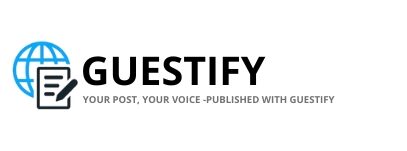Image Optimizer Tool
Drop your images here or click to browse (up to 20, max 5MB each)
TOTAL ORIGINAL SIZE
-
TOTAL OPTIMIZED SIZE
-
Output Format
Quality
Overview
The Image Optimizer Tool is designed to help you compress and optimize your images for web use, reducing file sizes while maintaining acceptable quality. It supports multiple formats (WebP, AVIF, JPEG, PNG) and allows batch processing of up to 20 images (max 5MB each).
How to Use
Upload Images: Click the drop area or drag and drop images to upload. Supported formats are JPEG, PNG, and others.
Select Output Format: Choose your preferred format from the dropdown (WebP, AVIF, JPEG, PNG).
Adjust Quality: Use the quality slider to manually set the compression level (0-100%), or enable the “Auto-adjust quality to ~100 KB” option for automatic optimization to approximately 100 KB.
Preview and Remove: View thumbnails of uploaded images. Click the ‘×’ button on any image to remove it.
Download: Once optimized, click “Download Optimized Images” to save as individual files or a ZIP for multiple images.
Reset: Use the “Reset” button to clear all uploads and settings.
Best Practices
File Size Limit: Ensure each image is under 5MB to avoid upload issues.
Batch Processing: Optimize multiple images at once for efficiency, but stay within the 20-image limit.
Format Selection: Use WebP or AVIF for better compression, JPEG for photos, and PNG for images with transparency.
Quality Adjustment: Enable auto-adjust for consistent 100 KB files, or manually tweak quality for specific needs.
Testing: Preview optimized images to ensure quality meets your requirements before downloading.
Limitations
Maximum 20 images per session.
Images larger than 5MB will be rejected.
PNG format does not support quality adjustment.
Auto-adjust may not always hit exactly 100 KB due to image complexity.