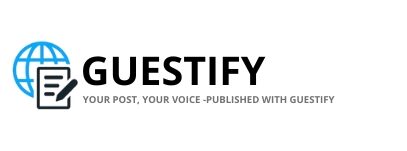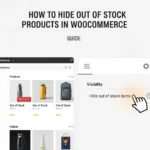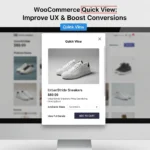Personalization has become a key driver of online sales. Customers want products tailored to their needs, whether it’s a custom t-shirt, a business card design, or a photo gift. If you’re running a WooCommerce store, enabling file uploads is one of the most effective ways to offer this level of personalization.
Why Add File Upload in WooCommerce?
Allowing customers to upload files directly while placing an order brings several benefits:
-
Simplifies communication between buyer and seller
-
Eliminates the need for back-and-forth emails
-
Ensures accurate customization with the exact files customers want
-
Speeds up order processing
This is especially useful for stores selling:
-
Print-on-demand products
-
Custom apparel
-
Personalized stationery
-
Marketing materials
How to Enable File Upload in WooCommerce
1. Using a Plugin
The easiest way to allow file uploads is through a plugin. One of the best options is the File Upload to Order for WooCommerce. It provides:
-
A file upload field directly on the product page or checkout page
-
Support for multiple file formats
-
Customizable settings for file size and type
-
Seamless integration with WooCommerce orders
2. Manual Coding (Advanced Users)
If you’re comfortable with development, you can add custom file upload fields using hooks and filters. However, this requires coding knowledge and is not ideal for beginners.
3. Choosing the Right Placement
You can decide where customers upload their files:
-
On the product page for personalized products
-
During checkout for general uploads
-
On the order page for post-purchase file submissions
Best Practices for File Upload WooCommerce
To ensure smooth operation:
-
Clearly state the file types and size limits
-
Add instructions for customers
-
Use secure hosting to handle sensitive files
-
Test the process on different devices
Benefits of File Upload Feature
-
Better customer satisfaction through easy customization
-
Reduced errors in orders
-
Enhanced brand reputation by offering personalization
-
Increased sales conversions for custom products
If you want to grow your WooCommerce store further, check out Guestify Blog for guides and insights into eCommerce and digital marketing.
FAQs About WooCommerce File Upload
1. Can customers upload multiple files for one product?
Yes, most plugins allow multiple file uploads. You can set limits based on your store’s requirements.
2. Is the file upload feature mobile-friendly?
Yes, with plugins like File Upload to Order, the feature works seamlessly on mobile devices.
3. How do I ensure files are safe?
Choose plugins from trusted sources, limit file types, and use secure hosting.
4. Can I restrict file size?
Yes. The plugin lets you set maximum file size limits to avoid server overload.
5. Do I need coding skills to add file uploads in WooCommerce?
No. Using a plugin is the simplest option for store owners without coding knowledge.